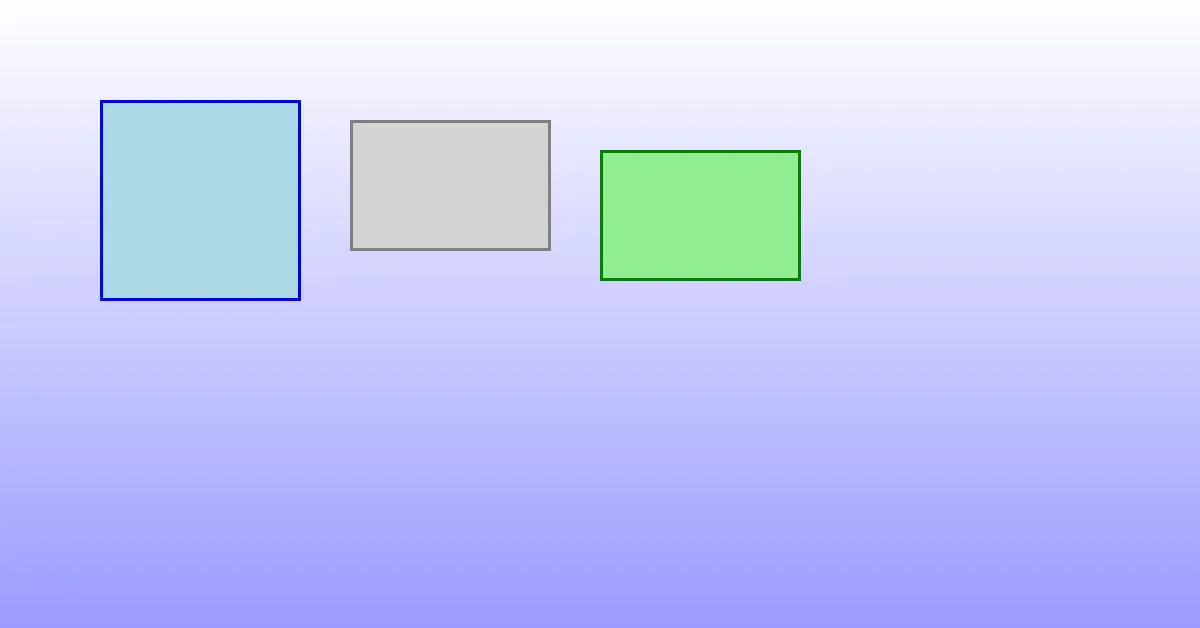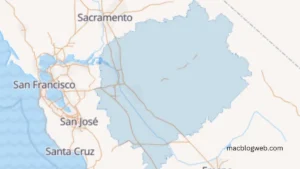In the ever-evolving world of macOS file management, Path Finder Mac has emerged as a powerful alternative to the built-in Finder app. Designed for users who demand more from their file management tools, Path Finder offers a comprehensive suite of features tailored to streamline workflows and enhance productivity. This Path Finder Mac review dives deep into its features, user experience, pricing, and more to help you decide whether it’s the right tool for your needs.
What is Path Finder?
Path Finder is a third-party file management application developed by Cocoatech. It extends the functionality of macOS’s native Finder with innovative tools and features designed to cater to power users. The application provides a customizable interface, a dual-pane layout, and advanced file handling capabilities that make complex tasks like file comparisons, batch renaming, and cloud storage management more intuitive.
Whether you’re a developer, designer, or an everyday user, this Path Finder Mac review will uncover why it’s a must-have for those who need advanced file management tools.
Key Features of Path Finder Mac Review
1. Dual-Pane Interface
One of the most acclaimed features of Path Finder is its dual-pane interface. This layout allows users to open and manage two directories simultaneously. This feature is particularly useful for:
- Comparing files across directories.
- Drag-and-drop file transfers.
- Organizing files with precision.
The dual-pane setup alone makes Path Finder a game-changer for users managing large volumes of data.
2. Customizable Modules
Path Finder stands out with its customizable modules. Users can add, remove, or rearrange interface elements to suit their workflows. Popular modules include:
- File Preview: View file contents without opening them.
- Terminal Access: Execute commands directly within the application.
- Info Panels: Get detailed metadata and file information.
3. Batch Renaming
Renaming multiple files is often tedious, but Path Finder simplifies this process with a robust batch renaming tool. Users can create rules to rename files in bulk, saving significant time and effort. From adding prefixes to modifying file extensions, the possibilities are endless.
4. File Tagging and Coloring
Organize and locate files faster with Path Finder’s tagging and coloring system. Users can:
- Add custom tags for categorization.
- Apply color codes for visual differentiation.
- Filter files by tags to find them quickly.
5. Integrated Terminal
For advanced users who rely on the command line, Path Finder’s integrated terminal is a standout feature. It allows you to execute commands without switching to a separate terminal application, boosting efficiency.
6. Dropbox Integration
Managing cloud storage becomes seamless with Path Finder’s Dropbox integration. Users can:
- Access Dropbox folders directly.
- Sync files in real-time.
- Manage cloud storage alongside local files.
7. File Comparison and Merge
This feature is particularly beneficial for developers and content creators. Path Finder enables users to:
- Identify differences between files or folders.
- Merge files with a few clicks.
- Ensure version consistency across projects.
8. Advanced Search and Filtering
Finding files becomes effortless with Path Finder’s advanced search capabilities. Users can apply:
- Complex search criteria.
- Filters based on metadata, file size, or date.
- Boolean operators for precision.
User Experience
A major highlight of this Path Finder Mac review is its focus on user experience. Path Finder’s interface strikes a balance between functionality and usability. While it’s packed with features, the interface remains intuitive and customizable.
Intuitive Layout
The dual-pane layout, coupled with a flexible sidebar, ensures that users can quickly access frequently used tools and directories. Drag-and-drop functionality is seamless, and navigation feels natural, even for users new to advanced file managers.
Keyboard Shortcuts
Efficiency is at the core of Path Finder’s design. The application supports a wide range of keyboard shortcuts, allowing users to:
- Perform file operations swiftly.
- Switch between panes with ease.
- Invoke specific modules instantly.
Customizability
Every user has unique needs, and Path Finder addresses this with unparalleled customizability. From toolbar configurations to module placements, users can tailor the application to fit their workflows.
Performance and Compatibility
Smooth Performance
Path Finder is optimized to handle resource-intensive tasks without noticeable lag. Whether you’re managing large directories or executing complex file operations, the application delivers consistent performance.
macOS Compatibility
Path Finder mac review is compatible with the latest macOS versions, including macOS Monterey. Regular updates ensure seamless integration with new macOS features, making it a reliable choice for long-term use.
Pricing
Path Finder offers a free trial period, allowing users to explore its features before committing to a purchase. Here’s a breakdown of the pricing model:
- Single-User License: $36.95 (includes one year of free updates).
- Renewal Option: Users can renew their licenses annually to continue receiving updates and support.
While the pricing may seem steep compared to other file managers, the extensive feature set and regular updates justify the investment.
Pros and Cons
Pros
- Extensive feature set that surpasses the native Finder.
- Highly customizable interface.
- Dual-pane navigation for efficient file management.
- Integrated terminal and Dropbox support.
- Regular updates ensure compatibility with new macOS versions.
Cons
- The learning curve for new users due to the abundance of features.
- Higher price point compared to other file management tools.
Is Path Finder Worth It?
This Path Finder Mac review highlights the application’s strengths in redefining macOS file management. While it may not be necessary for casual users, professionals who demand advanced functionalities will find Path Finder indispensable. Its comprehensive feature set, coupled with an intuitive interface, makes it a valuable investment for anyone looking to elevate their productivity.
FAQs
- What is Path Finder, and how does it enhance file management on Mac?
Path Finder is a powerful macOS file manager offering features like dual-pane navigation, batch renaming, and integrated terminal for advanced file management. - Who can benefit most from Path Finder?
Professionals like developers, designers, and power users who require advanced file-handling tools and customizability will find Path Finder indispensable. - What are the pricing options for Path Finder?
A single-user license costs $36.95, including one year of updates, with the option to renew annually for continued support and upgrades.