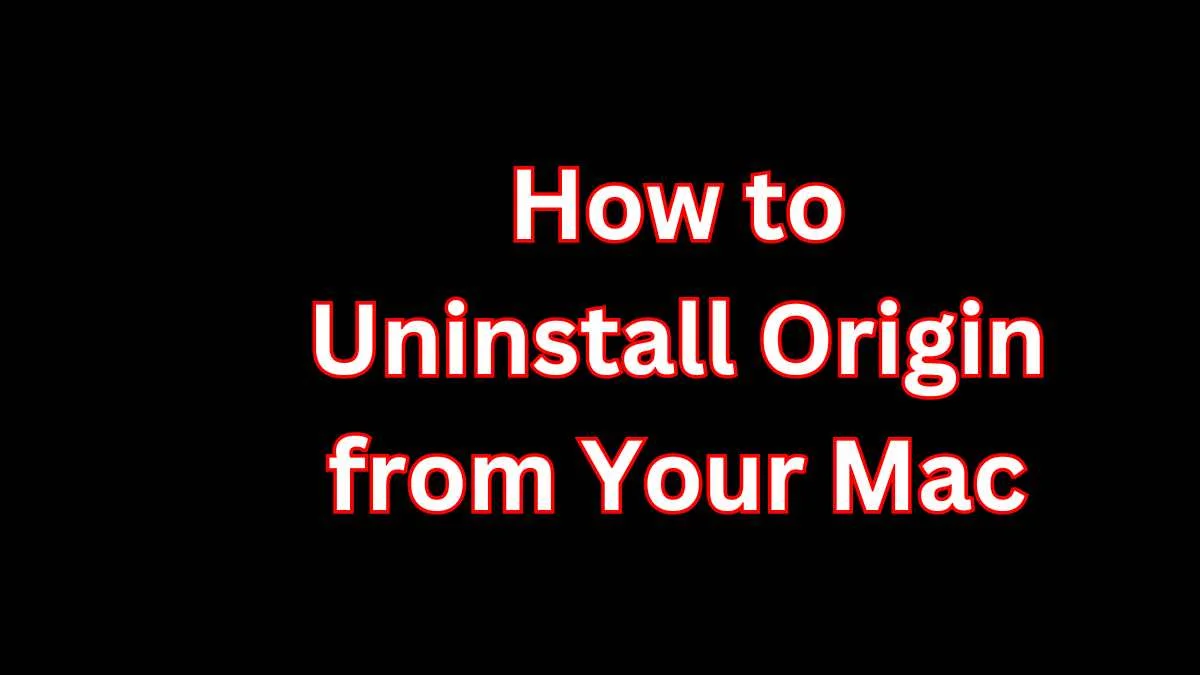Origin, developed by Electronic Arts (EA), is a digital distribution platform primarily used for purchasing and playing video games. (uninstall origin from mac) As an alternative to platforms like Steam, Origin offers exclusive access to EA’s extensive library of games. However, as technology and preferences evolve, there may come a time when you no longer need Origin installed on your Mac, especially with the imminent transition to the EA app. Uninstalling Origin not only frees up valuable disk space but also minimizes security risks associated with outdated software. In this detailed guide, we will explore how to effectively uninstall Origin from Mac, ensuring that all associated files are also removed.
Understanding uninstall origin from mac
Before diving into the uninstallation process, it’s essential to grasp what Origin does on your Mac and why simply moving the app to the Trash is insufficient for a complete uninstallation. When installed, Origin creates various support files, caches, and possibly game files that consume significant disk space and resources. These files are stored in multiple locations on your Mac, not just the Applications folder.
Reasons to uninstall origin from mac
- Free Up Disk Space: Games and their accompanying files can consume gigabytes of storage, making it crucial to remove them if you’re no longer using them.
- Security: Keeping outdated software can pose security risks, especially if the software is no longer being updated and supported.
- Performance Optimization: Removing unneeded applications can enhance your Mac’s performance, reducing the load on system resources.
Step-by-Step Guide to Uninstalling Origin
Method 1: Manual Uninstallation
The manual process involves deleting the Origin application along with all associated files and folders that aren’t removed by simply dragging the app to the Trash.
Step 1: Quit Origin
- Ensure that Origin is not running. Check your Dock and force quit the app if necessary by right-clicking on the Origin icon, choosing ‘Options’, and then ‘Force Quit’.
Step 2: Remove the Origin Application
- Go to the Applications folder.
- Drag the Origin app to the Trash, or right-click and select ‘Move to Trash’.
Step 3: Delete Associated Files
- In the Finder, click on ‘Go’ in the menu bar and select ‘Go to Folder’.
- Enter each of the following paths one at a time and move any found items to the Trash:
~/Library/Application Support/Origin/~/Library/Caches/com.ea.Origin/~/Library/Preferences/com.ea.Origin.plist~/Library/Saved Application State/com.ea.Origin.savedState/
- These folders may contain settings, cache files, and other residual data from Origin.
Step 4: Empty the Trash
- Right-click on the Trash icon in your Dock and select ‘Empty Trash’. This step will permanently delete the Origin files from your Mac.
Method 2: Using Third-Party Software
For those who prefer a more straightforward approach without the hassle of searching for files, third-party applications like CleanMyMac X or AppCleaner can automate the process.
Step 1: Download and Install the Software
- Choose a reputable uninstaller application designed for Mac and install it.
Step 2: Scan for Origin
- Open the uninstaller software and use its search tool to find Origin.
Step 3: Uninstall
- The software will typically provide an option to ‘Uninstall’ or ‘Remove’. Selecting this should remove the application along with all its associated files. Follow the prompts to complete the process.
Additional Considerations
- Backup Your Data: Before uninstall Origin from mac or any application, consider backing up important data. If you have game saves or other important information within the Origin folder, ensure they are backed up to another location.
- Uninstall Games First: To free up additional space, consider uninstalling individual games before removing Origin. This can often be done through the Origin client by right-clicking on the game in your library and selecting ‘Uninstall’.
Conclusion
Uninstall Origin from Mac can help reclaim disk space, reduce security risks, and improve overall system performance. Whether you choose the manual method or a third-party tool, it’s important to ensure that all related files are thoroughly removed. This guide aims to provide a clear and detailed approach to uninstalling Origin, ensuring a cleaner and more efficient computing environment on your Mac.
FAQs
- Why should I uninstall Origin from my Mac?
Uninstalling Origin can free up disk space, improve system performance, and reduce security risks associated with outdated or unused software. - How do I completely remove Origin from my Mac manually?
Quit the app, delete the Origin application from the Applications folder, and remove associated files from directories like~/Library/Application Support/Origin/and~/Library/Caches/com.ea.Origin/. - Can I use third-party tools to uninstall Origin?
Yes, tools like CleanMyMac X or AppCleaner can automate the process, ensuring that both the Origin app and its related files are thoroughly removed.