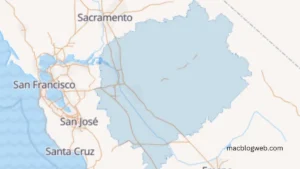Anaconda is a popular distribution of the Python and R programming languages for scientific computing, that aims to simplify package management and deployment. Package versions are managed by the package management system conda. Despite its many benefits, there are times when you might need to remove anaconda mac, perhaps to correct an issue with the installation or to start with a fresh configuration. The process isn’t as straightforward as uninstalling simple apps. Here is a detailed guide on how to completely uninstall and reinstall Anaconda on both Windows PCs and macOS.
Part 1: Uninstalling Anaconda
Uninstalling Anaconda on Windows
On Windows, there are two primary methods to remove anaconda mac: using anaconda-clean and Uninstall-Anaconda.exe.
Method 1: Using anaconda-clean
The anaconda-clean module deletes Anaconda configuration files when uninstalling the distribution. This can be helpful for removing all traces of your installation, including any environments or packages you have added since installation.
- Open Anaconda Prompt: Search for Anaconda Prompt in you+r Start menu, right-click it, and select “Run as administrator”.
- Install anaconda-clean: If you haven’t previously installed
anaconda-clean, you can install it by running: Copy codeconda install anaconda-clean - Run anaconda-clean: To remove all Anaconda-related files and directories, run: Copy code
anaconda-clean --yesThis command will also create a backup folder called.anaconda_backupin your home directory, containing any files thatanaconda-cleanremoves. - Uninstall Anaconda: Navigate to the Control Panel, click on “Uninstall a program”, locate Anaconda in the list, and click “Uninstall”.
Method 2: Using Uninstall-Anaconda.exe
- Navigate to the Anaconda installation folder: Typically, this is located at
C:\Users\<YourUsername>\Anaconda3. - Run Uninstall-Anaconda.exe: Double-click the executable and follow the on-screen instructions to remove Anaconda.
- Remove the Anaconda and conda directories: Go to
C:\Users\<YourUsername>\and delete theAnaconda3folder if it remains. Also, delete any remaining.condafolders in your home directory. - Remove environment variables: Right-click on “This PC”, select ‘Properties’ > ‘Advanced system settings’ > ‘Environment Variables’. Remove any variables related to Anaconda.
remove anaconda mac
Remove anaconda mac is more straightforward with the use of the anaconda-clean tool, similar to Windows.
- Open Terminal: You can find Terminal in your Applications under Utilities.
- Run anaconda-clean: First, install
anaconda-cleanif you haven’t yet: Copy codeconda install anaconda-cleanThen, run: Copy codeanaconda-clean --yes - Remove Anaconda directory: By default, Anaconda is installed in the home directory: Copy code
rm -rf ~/anaconda3 - Edit or delete configuration files: Remove any lines that reference Anaconda in your shell configuration files (
~/.bash_profile,~/.bashrc, or~/.zshrc).
Part 2: Reinstalling Anaconda
Installing Anaconda on Windows and macOS
The process of reinstalling Anaconda is similar for both Windows and macOS.
- Download the Anaconda installer: Visit the Anaconda website and download the installer for your specific operating system and chip architecture (64-bit x86 or ARM64).
- Run the installer: Open the downloaded file and follow the on-screen instructions. Ensure you select the option to “Add Anaconda to my PATH environment variable” if you want direct access from the command line (not recommended by the installer, as it can interfere with other software).
- Verify installation: Open Anaconda Prompt on Windows or Terminal on macOS and type:bashCopy code
conda listThis command should list the installed packages, indicating that Anaconda is installed correctly.
Conclusion
Remove Anaconda Mac involves more than just deleting the program folder, especially if you want to remove all traces of the configuration and data files. Whether you’re troubleshooting an issue, upgrading, or simply starting fresh, following these detailed steps should help ensure that the process is as smooth and clean as possible.
FAQs
- How do I completely uninstall Anaconda on macOS?
Use theanaconda-cleantool to remove Anaconda-related files, then delete the Anaconda directory (~/anaconda3) and edit shell configuration files to remove references to Anaconda. - What is the purpose of the
anaconda-cleantool?
Theanaconda-cleantool helps remove all Anaconda configuration files, environments, and related directories, creating a backup folder for the removed files if needed. - How do I verify that Anaconda is correctly installed after reinstallation?
Open Anaconda Prompt (Windows) or Terminal (macOS) and run the commandconda listto see a list of installed packages, confirming a successful installation.