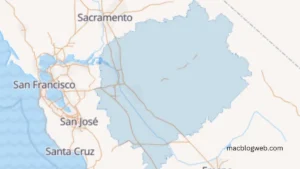Managing emails efficiently is crucial for personal and professional productivity. Duplicate emails in Mac Mail can clutter your inbox, consume valuable storage space, and create confusion when searching for specific messages. If you’re wondering how to get rid duplicate emails Mac Mail, this guide will provide you with all the information you need, including manual solutions, automated tools, and preventative tips to ensure your inbox stays organized.
Why Do Duplicate Emails Occur in Mac Mail?
Duplicate emails can arise for a variety of reasons, including:
- Server Sync Issues: Problems with mail servers, such as poor synchronization, can result in the same message being downloaded multiple times.
- Incorrect Account Settings: Misconfigured email accounts or overlapping rules can lead to duplicate messages in your inbox.
- Email Imports: When migrating emails from another client or restoring backups, duplicates can often appear if the import process isn’t handled correctly.
- Multiple Accounts: Having the same email account configured multiple times within Mac Mail can cause duplicate downloads.
Understanding the root cause is essential to both removing duplicates and preventing them in the future.
How to Get Rid Duplicate Emails Mac Mail
1. Manual Removal of Duplicate Emails
If the number of duplicate emails is relatively small, you can remove them manually using these steps:
- Sort Emails by Sender or Subject: Open Mac Mail and use the sorting options to group similar emails together, making duplicates easier to spot.
- Search for Specific Emails: Use the search bar to look for duplicate messages by subject, sender, or keywords.
- Delete Duplicates Individually: Select and delete the unwanted copies while ensuring you retain one original message.
While this method works, it can be time-consuming and impractical for larger inboxes.
2. Using Smart Mailboxes
Smart Mailboxes can help you identify and isolate duplicate emails for easier management:
- Open Mac Mail and navigate to Mailbox > New Smart Mailbox.
- Set up criteria to filter similar emails, such as identical senders or subjects.
- Review the Smart Mailbox for duplicates and manually delete unwanted messages.
This approach adds a level of organization but still involves manual effort.
Automated Tools to Remove Duplicate Emails
For a faster and more efficient solution, consider using third-party tools like MacSonik Email Duplicate Remover. These tools are designed to handle large volumes of emails and eliminate duplicates with minimal effort.
Features of MacSonik Email Duplicate Remover
- Accurate Detection: Identifies duplicates based on various criteria, such as subject, sender, body content, and attachments.
- Bulk Processing: Removes duplicates from multiple mailboxes simultaneously, saving significant time.
- Preserves Original Data: Maintains the integrity of your email structure, ensuring no important data is lost.
- User-Friendly Interface: Easy-to-use features suitable for both technical and non-technical users.
How to Use MacSonik Email Duplicate Remover
- Download and install the MacSonik Email Duplicate Remover from the official website.
- Open the application and log in to your email account.
- Select the mailboxes you want to scan for duplicates.
- Set the criteria for identifying duplicates, such as sender, subject, or message body.
- Initiate the scan, review the results, and remove the duplicates with a single click.
Preventing Duplicate Emails in Mac Mail
Taking preventative measures can help reduce the likelihood of duplicate emails in the future:
1. Optimize Account Settings
- Avoid configuring the same email account multiple times.
- Use IMAP instead of POP whenever possible, as IMAP synchronizes emails across devices without creating duplicates.
- Regularly update your email settings to ensure proper synchronization.
2. Manage Rules and Filters
- Review your email rules to ensure they don’t overlap or create unintended duplicates.
- Test new rules before applying them to the entire inbox.
3. Avoid Multiple Imports
When transferring emails from another client, ensure you follow proper import procedures to avoid re-importing the same messages.
4. Regular Maintenance
- Periodically clean up your inbox by archiving old emails.
- Use tools like Smart Mailboxes to monitor and organize your emails efficiently.
Pros and Cons of Manual vs. Automated Solutions
Manual Methods
Pros:
- No additional cost.
- Suitable for small-scale cleanup.
Cons:
- Time-consuming and labor-intensive.
- Prone to human error.
- Inefficient for large mailboxes.
Automated Tools
Pros:
- Fast and accurate.
- Handles large mailboxes effectively.
- Easy to use, even for beginners.
Cons:
- Requires purchasing software.
Conclusion
Duplicate emails in Mac Mail can disrupt your workflow and take up unnecessary storage space. While manual methods like Smart Mailboxes and sorting can help, automated tools like MacSonik Email Duplicate Remover offer a more efficient and reliable solution. By understanding the causes of duplicate emails and implementing preventative measures, you can maintain a clutter-free and organized inbox.
FAQs
What tools can help remove duplicate emails in Mac Mail?
Automated tools like MacSonik Email Duplicate Remover can quickly identify and delete duplicates, offering features like bulk processing and customizable criteria.
Why do duplicate emails appear in Mac Mail?
Duplicate emails can result from server sync issues, incorrect account settings, overlapping rules, or importing emails from backups.
How can I manually remove duplicate emails in Mac Mail?
Sort emails by sender or subject, use the search bar to find duplicates, and manually delete unwanted messages while retaining originals.