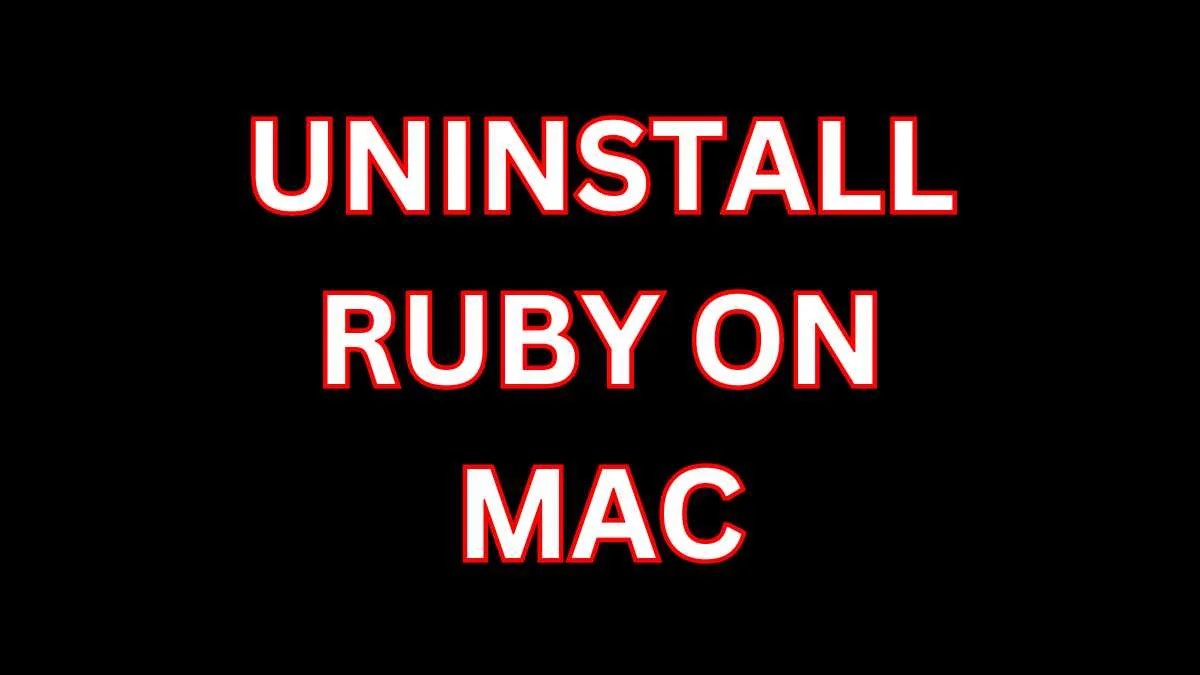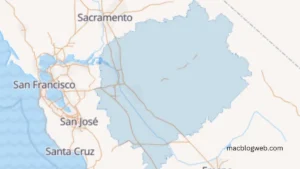Ruby is a versatile and elegant programming language that appeals to many due to its simplicity and the aesthetic clarity of its syntax. However, there might come a time when you need to uninstall Ruby on Mac. Whether you’re clearing space, troubleshooting, or upgrading to a newer version, properly uninstalling Ruby ensures that your system remains clean and functional.
This article provides a comprehensive guide on how to uninstall Ruby on Mac. We will explore various methods, including both manual and automated processes, and discuss the considerations for handling the system-installed Ruby that macOS uses for its operations.
Understanding Ruby Installation on Mac
Before diving into the uninstallation process, it’s important to understand how Ruby might have been installed on your Mac. There are several ways Ruby can be set up on a Mac:
- System Ruby: macOS comes with a version of Ruby pre-installed. This is located in
/usr/bin/rubyand is used by the system itself for various scripts and operations. - Third-party Installers: Tools like Homebrew, RVM (Ruby Version Manager), or rbenv can be used to install and manage multiple versions of Ruby.
- From Source: Advanced users might install Ruby directly from its source code.
- Using an IDE: Some integrated development environments (IDEs) might install Ruby to provide a complete development setup.
Why Not uninstall ruby on mac?
The Ruby that comes pre-installed on your Mac is there for a reason. It is used by macOS for internal scripts and applications. Removing or modifying this version of Ruby can lead to system instability and malfunction. Therefore, any uninstallation process should strictly avoid affecting the system Ruby.
Uninstalling Ruby Installed via Homebrew
Homebrew is a popular package manager for Mac, and it’s commonly used to install Ruby. Here’s how you can uninstall Ruby on Mac if it was installed via Homebrew:
- Open Terminal: You can find Terminal in
/Applications/Utilities/. - Run Uninstallation Command: Type the following command and press Enter: Copy code “
brew uninstall ruby“ - Verify the Uninstallation: You can verify that Ruby has been uninstalled by checking the version: Copy code “
ruby -v"If Ruby was successfully uninstalled, this command should return an error unless you have another version of Ruby installed.
Uninstalling Ruby Managed by RVM or rbenv
RVM and rbenv are popular tools for managing multiple Ruby environments. Here’s how to uninstall Ruby on Mac using these tools:
- Using RVM:
- Open Terminal.
- To list all installed Ruby versions, use: Copy code “
rvm list“ - To remove a specific Ruby version, use: Copy code “
rvm remove ruby-2.7.0"ruby-2.7.0with the version you wish to remove.
- Using rbenv:
- Open Terminal.
- List all Ruby versions managed by rbenv: Copy code
rbenv versions - Uninstall a specific version: Copy code
rbenv uninstall 2.7.02.7.0with the correct version.
Manual Uninstallation for Ruby Installed from Source
If you installed Ruby from its source, you need to manually remove the files. This process can be complex and varies depending on how Ruby was configured and installed. Generally, you would:
- Go to the directory where Ruby was originally configured and built.
- Run
make uninstallif available. - If
make uninstallisn’t available, you may need to manually delete the Ruby binaries and libraries based on where they were installed (often in/usr/local/bin,/usr/local/lib, etc.).
Automated Tools for Uninstalling Ruby
For those who prefer a simpler, more automated approach, applications like CleanMyMac X can help:
- Install CleanMyMac X and open it.
- Go to the ‘Uninstaller’ module.
- Find Ruby or any associated IDEs that you wish to uninstall.
- Follow the prompts to uninstall Ruby on Mac completely along with any residual files.
Conclusion
Uninstall Ruby on Mac should be approached with caution, especially to ensure that the system version of Ruby is not disturbed. Using tools like Homebrew, RVM, or rbenv simplifies the management and uninstallation processes for non-system Ruby installations. For manual uninstallations, particularly when Ruby was installed from source, care must be taken to remove all associated files without affecting other system components. If you’re looking for a hassle-free approach, consider using a dedicated uninstallation tool like CleanMyMac X.
By following these guidelines, you can effectively manage and uninstall Ruby installations on your Mac, keeping your system clean and efficient while avoiding potential issues related to improper Ruby removal.
FAQs
- Can I uninstall the system-installed Ruby on my Mac?
No, the system-installed Ruby is integral to macOS operations, and removing it may cause system instability or malfunction. - How can I uninstall Ruby installed via Homebrew?
Use the Terminal commandbrew uninstall rubyto remove the Ruby version installed through Homebrew, and verify its removal withruby -v. - What is the safest way to uninstall Ruby on Mac?
Use tools like Homebrew, RVM, or rbenv to manage and uninstall Ruby safely, or consider automated tools like CleanMyMac X for simplicity. Avoid interfering with the system-installed Ruby.